FOSDEM PostgreSQL devroom video
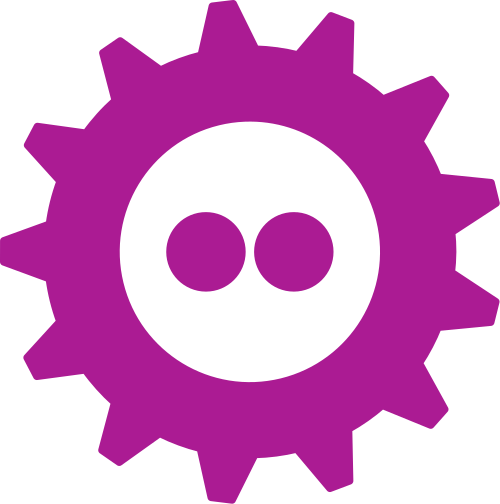
For obvious reason the FOSDEM this year is an online event. The staff is building from scratch an infrastructure in order to deliver the speaker’s videos in a virtual environment.
The catch is that all the talks must be pre recorded and uploaded via pentabarf, the software historically used by FOSDEM to manage the talk submissions.
What follows is my experience in recording,uploading and submitting the video for my upcoming talk.
Presenting the slides
I use Beamer to write my slides then after generating the slides’s PDF I used pdfpc to start a windowed presentation.
The screenshot below shows two windows, the one on the left is the presentation window. The one on the right is the speaker’s window. The countdown on the speaker window’s bottom is quite handy to keep track of the remaining time for the talk. The timer starts as soon as the first slide is switched for the first time. When the time left reaches a specific time it changes colour signalling that we are near the end of the given time.
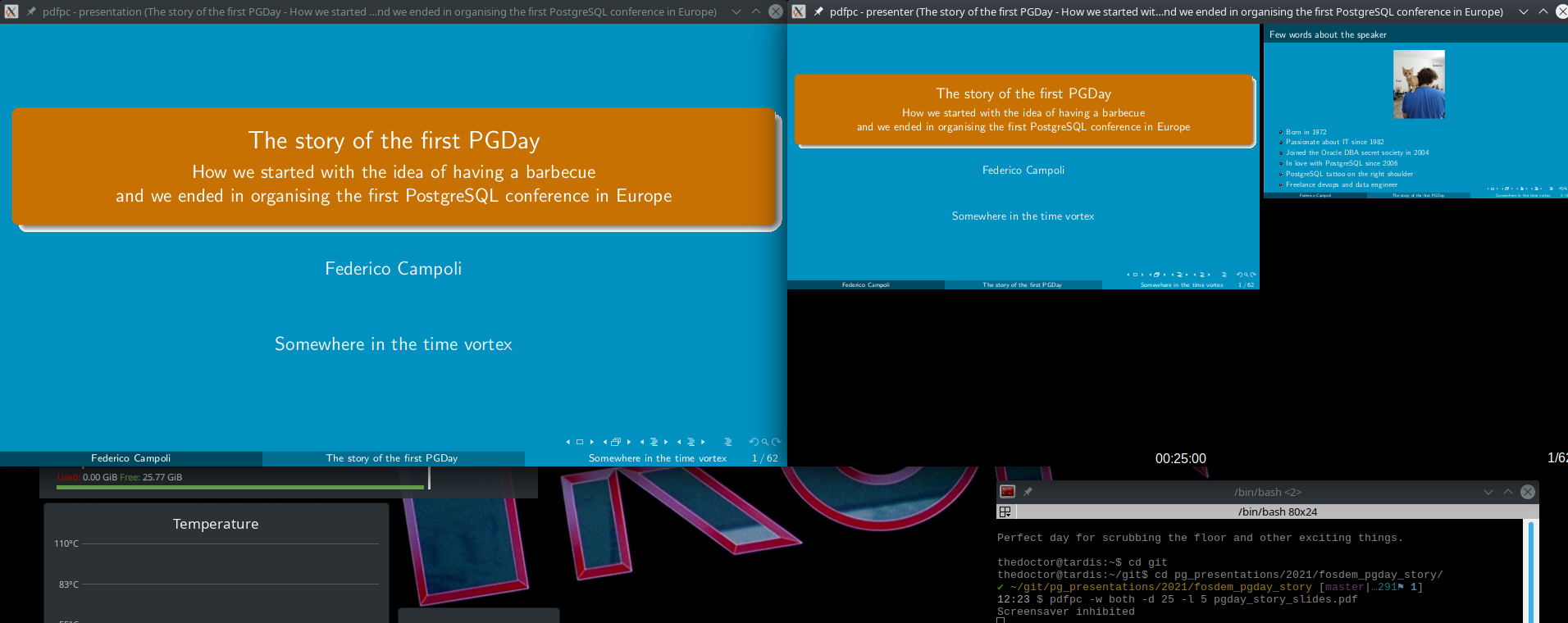
This is the command I used to start pdfpc having the speaker and presentation windows with the countdown timer set at 25 minutes and a warning time of 5 minutes.
pdfpc -w both -d 25 -l 5 pgday_story_slides.pdfRecording the video
For recording the video there are many tools around. As I already know it I decided to use OBS to record my Video.
The scene configuration I used was the capture of the presentation window and the webcam. I organised the scene in order to have the webcam thumbnail in a position not covering the slides.
In order to avoid the mouse pointer to appear in the captured window I moved the presentation window on a different desktop because minimising it cause the window capture to freeze.
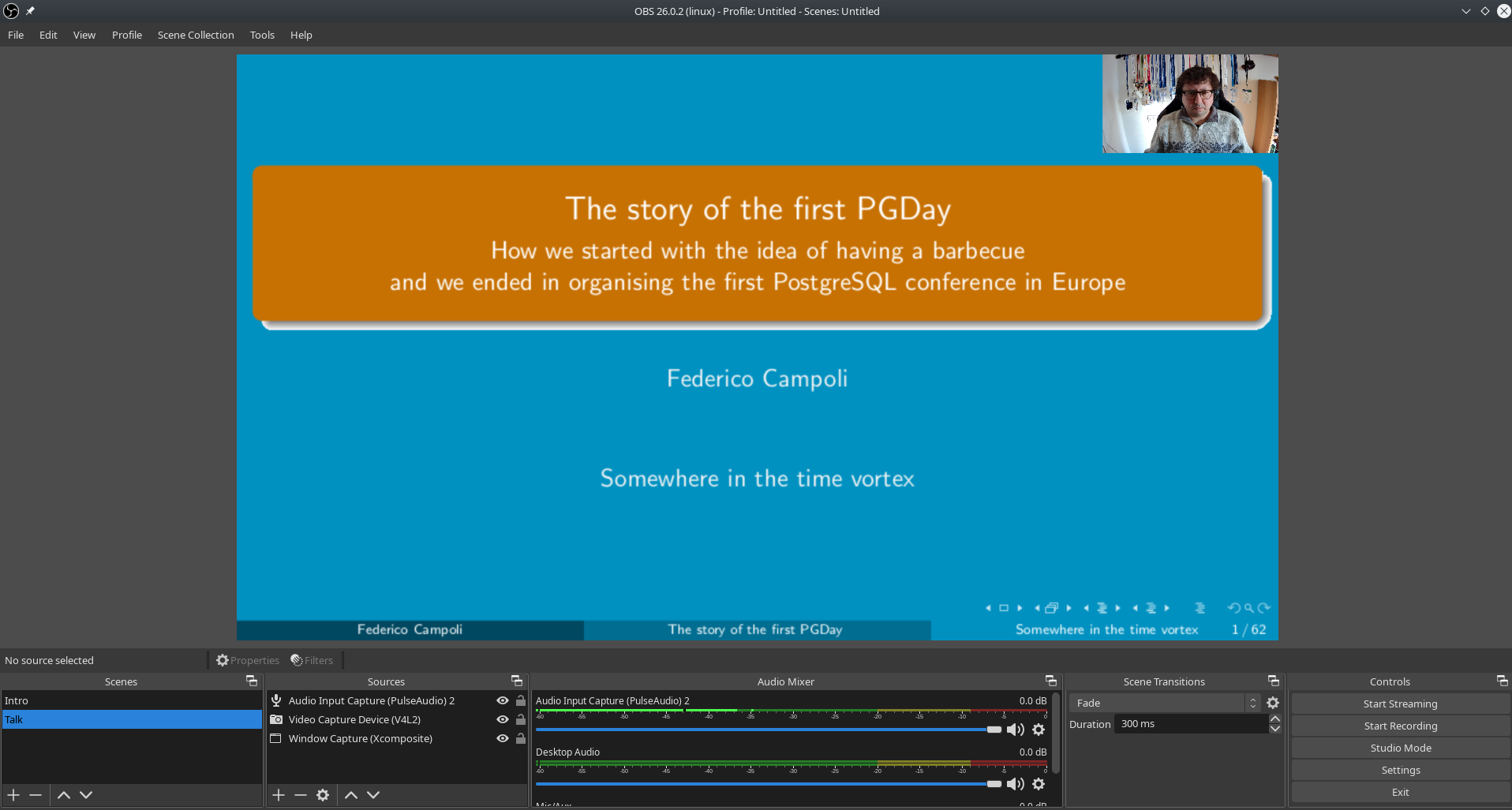
For recording the video I didn’t follow all of the FOSDEM specifics because I had to prepare it anyway with kdenlive. I recorded the video using the matrioska muxer but I’ve set the resolution and FPS for the output as indicated in the specs provided by FOSDEM though.
Preparing the video for the upload
After the recording I used kdenlive to assemble the video. After cutting the parts where I babbled the video resulted in ~ 24 minutes.
The kdenlive I have installed have some issues with the codecs and therefore I Initially rendered the video using loseless format. This caused the resulting video to be too big for the upload via the web interface.
Then I decided to create a video in HQ webm format which generated a 120 MB file with good quality but small enough to be uploaded.
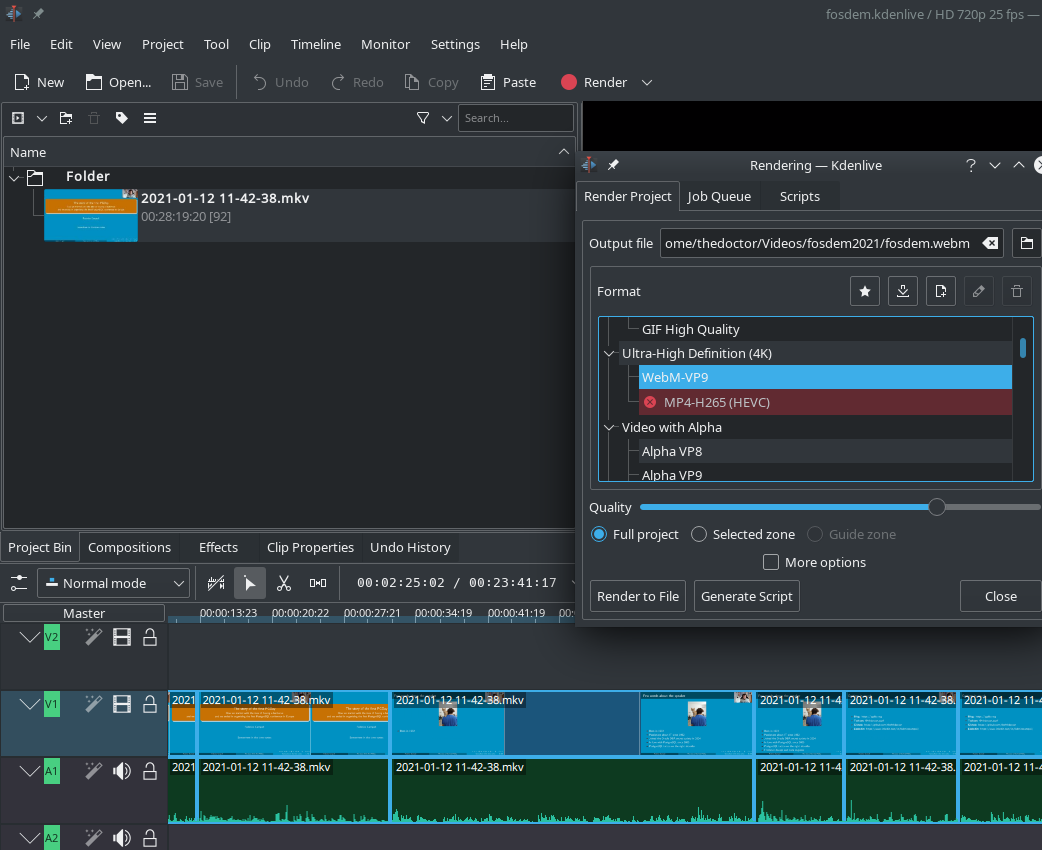
Upload and review
For uploading the file I had to login into pentabarf and navigate to my talk.
Do not upload the video in Files or you may end with will get your video appear in the talk’s description on the FOSDEM website.
Instead you shall use the link on the bottom of General tab.
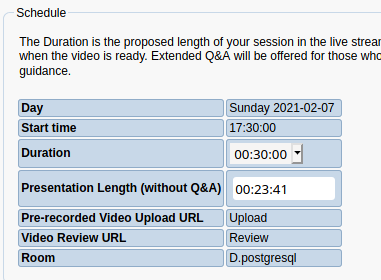
Clicking on the upload link will move you to the upload page.
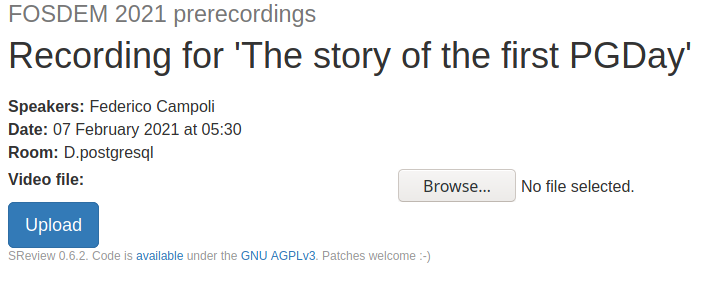
Select your file and click the upload button. After a variable time, depending on your file size and connection speed, you will see an empty page with an OK on the top-left corner signalling the upload succeeded.
After that you shall wait for the system to process the video. Until then clicking on the review link will return an empty page with the title Server error. The time for getting your video preview is variable, for my presentation I had to wait for 30 minutes. However YMMV.
When the video is processed you can review it by watching and then you can finally approve it by submitting to the pre-recordet videos.
After the video is submitted then the preview page becomes unavailable again with the same empty page and server error message seen during the video processing period.
I hope this post is helpful.
Thanks for reading.
picture: FOSDEM LOGO, copyright FOSDEM

